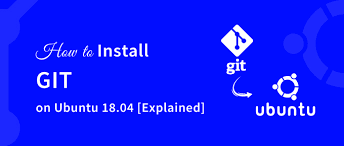by Sanjana Shruti | Feb 22, 2023 | Uncategorized
 Git is a distributed version control system that is quick and scalable. having a very comprehensive collection of instructions that allow for both high-level manipulation and total access to its internals. You can monitor changes to the code, go back in time, make branches, and work together with others. We’ll look at some of its features in this manual, learn how to set up Git after installation, and get an introduction to some fundamental Git instructions.
Git is a distributed version control system that is quick and scalable. having a very comprehensive collection of instructions that allow for both high-level manipulation and total access to its internals. You can monitor changes to the code, go back in time, make branches, and work together with others. We’ll look at some of its features in this manual, learn how to set up Git after installation, and get an introduction to some fundamental Git instructions.
Elements of Git
- to monitor source code alterations
- Source code management through the use of distributed version control tools
- It permits various coders to collaborate.
- encourages non-linear growth by way of a huge number of parallel branches
- Additionally, it allows for the construction of backups.

Setup Git Once It’s Installed
Setting up personal information that will be used when committing code is a good notion after installing git.
- Open the terminal after logging into your Ubuntu system, then type the provided command to register your Git username. Your real username should be put in quotes as the “user name” argument.
# git config –global user.name “user_name”
- Use the command that is provided to enter the email after that. Change “email@dexter.com” to your real email address, including any quotes.
# git config –global user.email “email@dexter.com”
- Enter the commands provided to complete the process. The Repository is then checked for codes after that.
# git config –list

Utilizing Git
When working with Git, we have the choice to use two repositories: a local repository and a remote repository.
- Local repository: Every file and folder on your device is stored in a local repository. This repository is used for offline uploading, history checking, and local modifications.
- Repository on a server that is located elsewhere is referred to as a remote archive. All team members use this repository to communicate any modifications made.
We’ll look at some fundamental instructions in this manual to help you start using Local Repository.
Git Basic Commands For Local Repository
- git status: The repository’s present status can be found using the git status command.
- git diff: This versatile Git command performs a diff operation on Git data sources when it is performed.
- git add:After determining the files’ state, the add command is used to add the files to the staging area.
- git add -p: While these add-p commands incorporate particular modifications into your subsequent commit.
- git init: An empty Git folder can be created using the git init command.
- git commit: The commit command makes sure that the changes are saved to the local repository.
- git config:The user name and user email are originally set up using the git config command. This details the login and email address that will be used from a local repository.
- git checkout: When work needs to be begun on a different branch, the git checkout command is used to switch branches.
Conclusion:
One of the most widely used distributed revision control systems is called Git. This useful, free tool gives programmers the ability to edit their code and, if required, undo the changes. In closing, we looked at GIt configuration and discovered some fundamental commands for the Git Local Repository. You can contact us here or in the comments area below if you have any additional thoughts or inquiries.
Read Our Next Articles Introducing New Servers Location In India
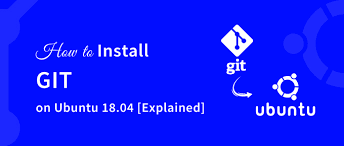
by Sanjana Shruti | Feb 21, 2023 | Uncategorized

A distributed revision control system is called Git. It is a computer software that facilitates collaboration among those who write other computer programmes. It was designed to move quickly for the same reason. It was developed by Linus Torvalds to aid in the creation of the Linux kernel. Junio Hamano oversees the development of Git at the moment. It is open-source, free software distributed under the terms of the GNU General Public License version 2. Your projects’ papers are kept up to date with Git in a Git repository. Git collaboration and improvement are promoted by websites like GitHub and GitLab. Let’s go on to the instructions for installing Git on Ubuntu 18.04 without further ado.
Requirements
- Root Access
- System Running Ubuntu 18.04
How to Install Git on Ubuntu
Git may be installed in two different ways, and we’ll break each one down so you can choose the one that works best for you.
- Installing Git with apt: Git is already available in Ubuntu’s default repository. The apt command makes it simple to install, but the version might not be the most recent.
- Installing Git from source: Git can be built from source code, giving you the most recent version.
Git Installation Using apt
- To update the default repository, first log in as root, then open a terminal and perform the provided command.
# sudo apt update

- Enter the given command after typing it to install Git from the default repository.
# sudo apt install git

Use the provided command to check the Git version as a final step to confirm the process. For successful installs, the output will provide the program’s build version.
# git –version

Putting in Git from Source
- To install the dependencies needed to compile Git from source code, use the provided command first.
# sudo apt install make libssl-dev libghc-zlib-dev libcurl4-gnutls-dev libexpat1-dev gettext unzip
- Using the provided cd command, change the directory where you wish to download the Git file after the installation is finished.
# cd /usr/src/
- Now navigate to the official Git download website and copy the URL for the most recent release, version 2.39.0. Download the Git source file by running the provided command.
# wget https://www.kernel.org/pub/software/scm/git/git-2.39.0.tar.gz
- Following the download, the tar file is extracted using the provided command.
# tar -zxf git-2.39.0.tar.gz
- After the extraction is finished, use the cd command to move to the folder.
# cd git-2.39.0
- Run the supplied command to install Git globally.
# make prefix=/usr install install-doc install-html install-info
- After that, you can use the version command to confirm the installation once more.
# git –version

Conclusion
Git is one of the most well-known distributed model manipulation systems in the world, to put it briefly. Compared to other version control systems, this adaptable tool offers many valuable capabilities and enables developers to make any code changes with the option to undo them if necessary. This post concluded with explaining how to install Git on Ubuntu 18.04 using source files and apt package management. Please get in touch with us using the form below if you have any further questions or insights.
Read Our Next Articles Joomla vs. WordPress: Which Is The Best CMS For Your Website?

by Sanjana Shruti | Feb 21, 2023 | Uncategorized

Do you have any questions concerning Joomla or WordPress for your upcoming website? There are numerous benefits to using WordPress. The fact that it is not the only content management system that aids in website development is maybe most crucial. Both platforms are renowned for their usability, extensive customizability, and vibrant communities. Both WordPress and Joomla have advantages and disadvantages, yet both can be utilised to build contemporary websites. We’ve already compared hosted options like Squarespace versus WordPress in some detail. Do the same thing now for Joomla. For you to have a better understanding of each platform, we examine each content management system. Now let’s compare WordPress and Joomla.
WordPress vs. Joomla: Market Share Information
43.0% of all websites that are still active online utilise WordPress. As a result, the platform now has a 64.3% market share of all websites. In the standings, Joomla is now ranked fifth. The platform has a 2.5% CMS market share and is used on 1.6% of all travel websites.

putting WordPress out of the picture for a second. In comparison to its rivals, Joomla isn’t usually doing too poorly. It now falls under Squarespace, Wix, and Shopify. Yet, it is easily ahead of other CMS brands like Adobe Systems and Drupal.
Joomla vs. WordPress: Major Differences
WordPress
Founded in 2003, WordPress was initially regarded as a platform for operating blogs, or, more specifically, for the creation of blogs. Yet, it has developed significantly since then. The platform is easy to use; you can build any type of website and customise it using WordPress’ extensive library of plugins and themes. WordPress.com and WordPress.org are independent websites:
The hosted version is at WordPress.com. Simply establish an account, select a plan, and start building your website right away. A CMS that is self-hosted is WordPress.org. Although you have full control over your website, you may want to download the software to your laptop and find your web hosting. This post will provide a more thorough analysis of WordPress.org, an Open Source platform that makes Joomla comparisons simpler.

Joomla
A premier Open Source CMS platform that was introduced in 2005, Joomla is also written in PHP and stored in a MySQL database.
As an Open Source CMS rather than one that is hosted, Joomla is free and available for usage by everyone. It was created with the intention of giving users a scalable approach to build their websites and applications without any coding knowledge.

Ease Of Use
While having comparable hosting availability, WordPress’s dashboard takes far less time to understand than Joomla’s. Even novices with limited technical experience may easily navigate the admin panel and manage their websites.
Management of content
WordPress is a better choice for blogging than Joomla because it has a powerful content management system. Handling a large amount of stuff is made much simpler by having the ability to design a unique taxonomy.
Optimizing for search engines
When comparing Joomla and WordPress, both platforms come equipped with adaptable search engine marketing tools. But, WordPress includes high-quality, user-friendly search engine marketing tools to make up for any shortcomings in Joomla’s default functionality.
Official Support
Both CMSs have a number of active groups that provide thorough instruction. WordPress does have a little advantage over Joomla, though, as more specialists have chosen to concentrate in WordPress than in Joomla, increasing the size of the active network.
Functionality
Because WordPress has a more extensive collection of plugins than Joomla, it defeats Joomla. WordPress also makes the process of activation and setup much quicker and easier.
Security
With more security plugins than Joomla, WordPress has a stronger chance of thwarting intrusions. Beginners may find the setup method challenging, but you can typically find guidance from internet courses or hire an expert for assistance.
Conclusion
Both WordPress and Joomla have pros and drawbacks. WordPress can be especially useful if you have little to no technical experience. In addition to being very user-friendly for beginners, it offers a wide variety of plugins and topics to expand the functionality and customization options of your site. On the other hand, consumers with technical skills can find Joomla to be a fantastic option. It offers more versatility and capability right out of the gate, allowing you to be creative with your project. Based on your preferences and knowledge, you can choose the CMS that will enable you to quickly release a domain. CMS 99RDP offers managed VPS options and support for both CMS.
Read Our Next Articles Presenting New Sites For RDP in India

by Sanjana Shruti | Feb 20, 2023 | Uncategorized

by providing top-notch RDP hosting, continuously seeks to improve the experience for its clients. We’re happy to announce that, as part of our ongoing efforts, Indian RDP will be providing affordable Windows and Linux hosting in India. Our Indian services are ready to provide consumers that are closer to India with extremely fast internet speeds. Search Engine Optimization may be finished more rapidly even on a slower connection. Businesses in India may have better and more sophisticated options when considering a location-based service to reach their target clientele. In spite of this, the product may occasionally rank higher. Nonetheless, the average amount of time visitors to your website spend online may rise. It can significantly improve the rating of your website. The following is a list of Indian plans.
| India RDP 1 |
India RDP 2 |
India RDP 3 |
India RDP 4 |
| Starting from
$9.99/month |
Starting from
$14.99/month |
Starting from
$24.99/month |
Starting from
$39.99/month |
| 30 GB Storage |
50 GB Storage |
80 GB Storage |
150 GB Storage |
| 100 GB Monthly Bandwidth |
250 GB Monthly Bandwidth |
400 GB Monthly Bandwidth |
700 GB Monthly Bandwidth |
| 1 GB RAM |
2 GB RAM |
4 GB RAM |
6 GB RAM |
| 1 Dedicated IP Address |
1 Dedicated IP Address |
1 Dedicated IP Address |
1 Dedicated IP Address |
| 1 vCPU |
1 vCPU |
2 vCPU |
4 vCPU |
The entry-level low-cost plan for India starts at a very affordable monthly cost of $9.99. The Indian Windows RDP plan promises 99.9% uptime and offers live chat help around-the-clock. A cheap Windows RDP package offers a number of advantages at a very low cost.
Characteristics of Indian RDP
Choosing Your Own Operating System
Have the chance to select an OS from a range of options, including Linux and Windows. Today, 99RDP provides Cent OS 7, Windows 2012, Windows 2019, and Ubuntu 20 without charging an additional OS price.
Control Panel
We provide cPanel and Plesk control panels that help you manage users and mailboxes, host limitless domains, and more from a single interface in order to automate your web hosting setup.
Databases
You can configure your MySQL Database and MSSQL Server Express Edition – 2017/ 2016/ 2014/ 2012/ 2008 on your own, with our assistance available at no extra cost.
Software & Applications
Please specify any software or applications you would like pre-installed on your VPS when completing your order, and we will install them when we prepare your RDP.
24/7 Support
All of our Private and Dedicated Hosting plans are covered by our Self-Managed Support option. Starting at USD 25 per month, the Fully Managed Support packages provide more in-depth technical support.
Add-On Resources
As add-on services, we provide more resources such extra IPs, RAM, vCPUs, bandwidth, and disc space. Any of these supplemental resources are available to you through Windows RDP India.
Different Location
Have the chance to choose from Nasik, Telangana, and Maharashtra.
Read Our Next Articles How to Remove a Disk Partition From CentOS 7 Linux

by Sanjana Shruti | Feb 20, 2023 | Uncategorized

A portion of a data storage device is referred to as a hard drive partition. There are various formats available for disc partitions. Windows’ NTFS file system to ext4 (on Linux). Disk partitions have two numbers, one at the beginning and one at the end. On your hard drive, these are addresses. The address begins at one byte on the disc and finishes at another. Thus, a partition aids in the organisation of data on a disc. While occasionally we need to erase a disc segment in order to manage the data. This article will demonstrate how to remove a disc partition in CentOS 7 Linux.
Linux Partition Layout by Default
Your / root Partition is the primary partition for the majority of Linux systems. All other partitions, whether they are primary or logical, mount to that partition in the meantime. Linux further divides these disc partitions into the following categories.
- data partition: data typical to the Linux system, such as the root partition, which contains all the data required to start and execute the system; and
- swap partition: an increase in the physical memory of the computer, or additional hard-drive memory.
Examining the disc partitions on Linux CentOS 7
To avoid making a mistake, let’s grasp the partition style before removing the partition. To check the disc partition style in CentOS 7, enter the command.
# fdisk -l

In this instance, the terminal displays out details on three discs with the names “sda1,” “sda2,” and “sdb1.” The user data, swap, and root partitions are located on disc “sda2,” whereas the OS’s essential boot information is located on disc “sda1.” The “lsblk” command, which is used to display information on block devices, can be used to verify that.

How to Remove a Disk Partition in CentOS 7
In this instance, we’re going to remove the “sdb1” partition from “/dev/sdb.” With the provided command, select the device for which you want to erase the partition.
# fdisk /dev/sdb

Data backup is a must before partition deletion. All data on a partition will be automatically deleted, making data recovery impossible.
To remove the partition on disc “sdb,” type d. The partition will be automatically chosen and erased if the disc has no other partitions. Enter the number to choose the partition if the hard drive has several partitions.

By entering the command p (partition view), you may confirm that the proper piece was erased. As you can see, there are no additional partitions on the drive “sdb” and the partition has been erased.

To save any modifications made to the disc “sdb,” execute the w command.

Conclusion
These are the fundamental procedures for deleting a disc partition in CentOS 7 Linux. I suggest reading the lesson on creating partitions in Linux if you want to learn more about working with partitions. I suggest reading Mounting NTFS partitions in Linux if you’re using an NTFS partition. which the upcoming sessions will cover.
Read Our Next Articles In A Linux Centos 7,Create A Disc Partition

 Git is a distributed version control system that is quick and scalable. having a very comprehensive collection of instructions that allow for both high-level manipulation and total access to its internals. You can monitor changes to the code, go back in time, make branches, and work together with others. We’ll look at some of its features in this manual, learn how to set up Git after installation, and get an introduction to some fundamental Git instructions.
Git is a distributed version control system that is quick and scalable. having a very comprehensive collection of instructions that allow for both high-level manipulation and total access to its internals. You can monitor changes to the code, go back in time, make branches, and work together with others. We’ll look at some of its features in this manual, learn how to set up Git after installation, and get an introduction to some fundamental Git instructions.